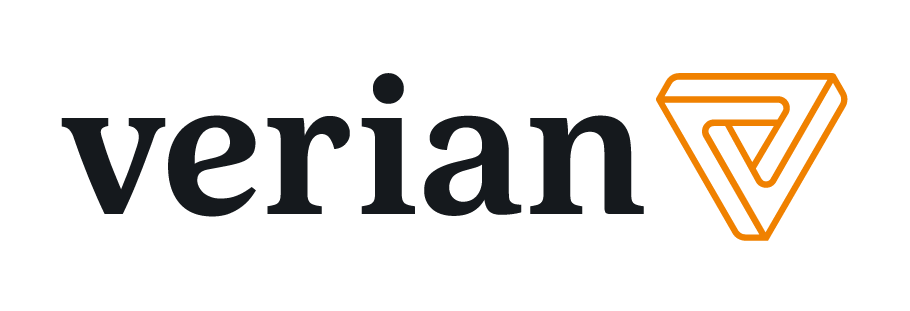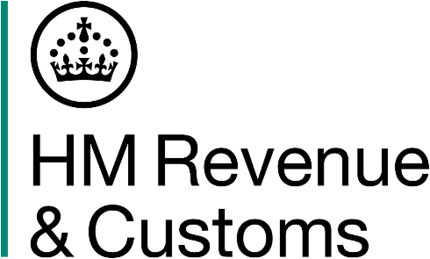Accessibility Statement
The scope of this statement covers the HMRC Customer Survey website www.hmrcsurvey.co.uk and the survey interface, which is the tool used to complete the survey.
On this page:
- Overview
- Accessible features of the survey interface
- Features of the HMRC Customer Survey that are not fully accessible
- Accessible features of this website
- How to use the website and survey interface accessibility features
- Changing the colours and style used
- Increasing the font size
- How to navigate using just a keyboard
- Screen reader compatibility
- Reporting accessibility problems
Overview
This website and survey interface is run by Verian. We want as many people as possible to be able to use this website and complete this survey with ease.
Beyond compliance, ensuring our online questionnaire is accessible to all users remains a fundamental principle for Verian. This commitment drives our ongoing efforts to enhance the user experience for everyone invited to participate in one of our surveys. We have designed our website and survey interface with accessibility in mind, taking into account best practice web accessibility guidance to ensure as many people as possible can take part.
We are committed to improving access to our surveys and routinely conduct accessibility audits of our survey screens and login pages. Our standard survey screens were accredited in June 2025 as compliant with WCAG 2.2 AA.
Verian Group: Survey Screens Accreditation | Digital Accessibility Centre
Where the HMRC Customer Survey diverges from the standard survey screens, known issues relating to accessibility are detailed below.
Accessible features of the survey interface
Our survey interface includes the following accessibility features. Each of the following features meet WCAG2.2A and AA compliance requirements.
- All question wording appears in plain black or blue text (#4051bc).
- Use of italics and underline are avoided.
- Response options are set up so that participants can select anywhere in the answer box or on the wording.
- The "next" button is placed in the same position on every screen.
- Accessible designs for single, multi, numeric, open text and grid questions.
Features of the HMRC Customer Survey that are not fully accessible
- Any error banners that pop up when answering a question do not meet WCAG 2.2 AA standards, as it is not read out by a screen reader and the information is therefore unavailable to anyone using this type of software.
- The way the help icons are presented does not meet WCAG 2.2 A and AA standards, as it is not possible to implement an accessible version of this feature.
- Our scale questions do not pass WCAG 2.2 AA as the end of scale labels are not read out for screen readers.
- The Answer codes “Don’t know”, “Prefer not to say” and “Not applicable” are suppressed throughout the survey and will show only if the respondent tries to move on without giving a response. This may pose accessibility issues that do not meet WCAG 2.2 AA standards as it may cause participants to think they are being presented with the same question twice.
Accessible features of this website
The features of this website and survey interface that aid accessibility include the functionality to:
- Change contrast levels, colours and fonts on some browsers.
- Zoom in up to 300% with text staying visible on the screen.
- Navigate most of the website and survey using just a keyboard.
- Listen to most of the website and survey using a screen reader.
The content on this website, and throughout the survey interface, has been written and structured using accessible language where possible.
How to use the website and survey interface accessibility features
Details outlining how the website and survey interface can be adapted to meet accessibility needs can be found below.
Changing the colours and style used
This may be useful for you if you have low vision and need high contrast colours.
- In Microsoft Edge, click the 'Settings' menu and choose your preferences using the 'Appearance' button.
- In Firefox, click the 'Menu' button and choose 'Settings'. Under the 'Language and Appearance' section choose the 'Manage Colours' button. This will open a window where you can choose your preferences. Choose the option 'Always' in the 'Override the colours specified by the page with my selections above' drop-down menu. Click 'OK' to return to Firefox.
- In Google Chrome and Safari there is currently no option to change text and background colours. To find accessibility extensions for Chrome, visit the Chrome Web Store and search for 'accessibility'.
Alternatively, you can change the settings in your operating system so that your chosen colours appear every time you use your computer. Instructions differ depending on your operating system and can be found on the My Computer My Way website.
Increasing the font size
You can zoom in to increase the font size by adjusting your browser settings. This may be useful if you have low vision.
- Using your keyboard hold down the Ctrl button and press the = key to zoom in, press the – (minus) key to zoom out, or return to the standard size by pressing the 0 (zero) key.
- If you have a wheel mouse, you can zoom in by pressing Ctrl and moving the wheel on your mouse at the same time.
- Most mobile devices, such as tablets and smartphones, use touch-screen 'gestures' such as 'pinch and zoom' to change the size of the page. Double-tapping the display may also have the same effect.
It is possible to navigate the survey website using your keyboard.
- Use your arrow keys to scroll up or down the page.
- You can use your Tab key to move between links, and press Return or Enter to select one.
It is also possible to navigate the survey interface using just a keyboard, in a slightly different way.
- Use the arrows to navigate between response options on questions where you can only select one answer.
- Use the tab key to navigate through the response options for all other questions.
- Use the tab key to move from response options to the "next" button, that is used to move to the next question.
- You can use the Enter or Return key to select a response option or select the "next" buttons.
Screen reader compatibility
It is possible to navigate the survey website and interface using a screen reader. If you are using a Windows or Apple computer, then your operating system may also include screen reader tools. Other screen reader software is available, some of which is free to use. More details can be found on the RNIB Supporting people with sight loss website.
Reporting accessibility problems
We're always looking to improve the accessibility of this website and survey interface. If you find any problems not listed on this page, please contact us using the details below.
Email: hmrcsurvey@veriangroup.com
Telephone number: 0800 051 0885
To help us quickly understand your difficulty, please mention 'accessibility' in your request. All constructive feedback regarding accessibility or usability is welcome and will be carefully considered.
If you require a paper copy of the questionnaire, or any other alternative format, please get in touch.
Preparation of this accessibility statement
This statement was prepared on 21/08/2025. It was last reviewed on 21/08/2025.